This function displays Scheduled Reports saved in the Reports Folder.
The Reports folder needs to be set-up first by using SynergyConfig utility otherwise reports will not be displayed. Click here for instructions on assigning a Reports folder.
To Download Reports from the Reports Folder
1.Select Reports Folder from the Reports menu to display the Reports Folder Window. See Figure 626 below:
Figure 626
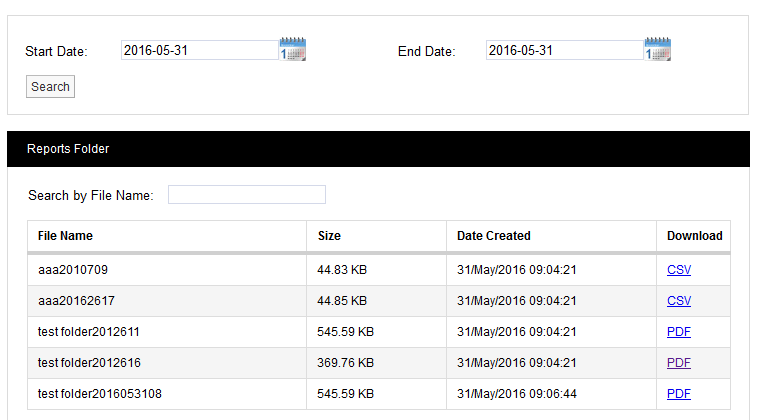
2.Click on the link listed in the Download column for the required report.
•The link's text will state the format the Report is saved in.
3.Users will then be presented with the option to view or save the selected report.
•To refine the search, select dates from the Start Date: and End Date: calendars or enter dates (in the format yyyy-mm-dd) into the Start Date: and End Date: dialog boxes to select a the date range of the Reports to be displayed.
•All Scheduled Reports generated between these dates will be displayed.
•A particular Report can also be searched for quickly by entering the first few characters of it's file name into the Search by File Name input field.
